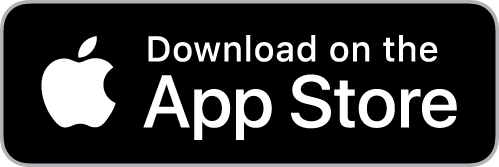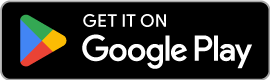Download Now, for IOS/Android.
The Sunsynk Connect Pro app is available for download on both the iOS Apple App Store and Google Play Store. To install the app, simply search for "Sunsynk Connect Pro" on your device's app store and follow the download instructions.
Yes, Sunsynk Connect Pro is available to download from both the Google Play Store and the Apple App Store.
Sunsynk Connect Pro is being released in phases, starting with availability in the United Kingdom and South Africa. Additional regions will be introduced shortly thereafter.
To create an account, open the Sunsynk Connect Pro app. Upon launch, you will be greeted with the sign-in screen. At the bottom of this screen, tap Sign Up. You will then be prompted to enter your details, including your name, email address, and a secure password. Once you have completed the form, tap Sign Up again. You will then be directed to your personal Plant List, which will initially be empty.


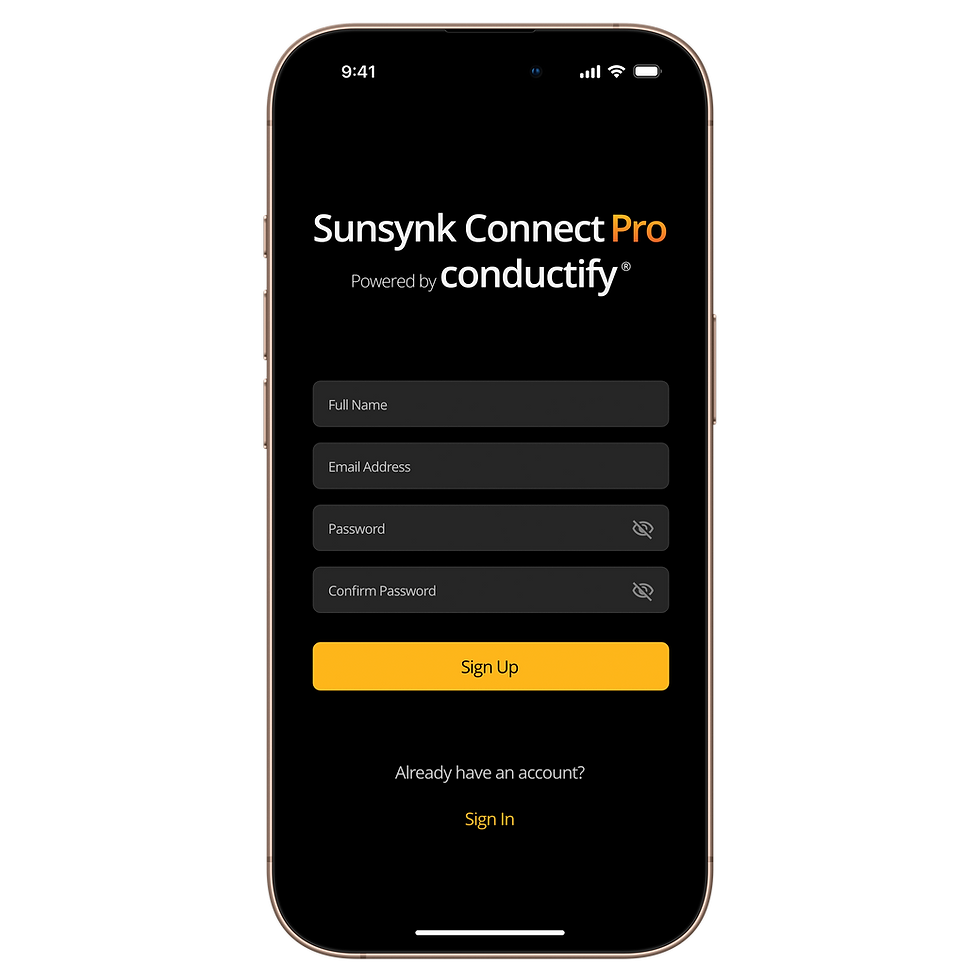

To sign in to your existing account, open the Sunsynk Connect Pro app. On the sign-in screen, enter your registered email address and password. Tap Sign In to access your account and view your Plant List.



After signing in, you will arrive at your Plant List. To add a new plant, tap the Add (+) button, which is located to the right of the search bar. You will be prompted to enter your equipment details, including the inverter, data logger, and battery, if applicable. Next, provide general plant information such as the plant name, commissioning date, and country. When you select the United Kingdom as the country, the rate region fields will automatically adjust to reflect UK-specific options. You will then be asked to select a valuation method; the fields that appear will vary depending on the method you choose. Similarly, when selecting the plant’s operation mode, you will need to complete different sets of information based on your selection. Once all fields are filled in correctly, save your plant to complete the setup process. Correctly entering all details for your site and energy provider is critical to the correct functioning of the App and smart management outcomes – so please check these carefully.








After signing in, navigate to your Plant List and tap the Add (+) button next to the search bar. Begin by entering the relevant equipment details, such as the inverter, data logger, and battery, if one is present. You will then need to input plant information, including the plant name, commissioning date, and country. When selecting South Africa as the country, the rate region fields will change accordingly. Next, choose a valuation method. The form will update based on the option selected, requiring specific details relevant to that method. Following this, choose an operation mode, and complete any additional fields associated with that selection. Once all information is accurately entered, save your new plant. Correctly entering all details for your site and energy provider is critical to the correct functioning of the App and smart management outcomes – so please check these carefully.






Absolutely. Based on feedback from our beta testers, the AI subscription, priced at £10 per month, on average delivers a cash gains return of between 2x and 8x, depending on the particular relative sizes of PV, inverter and battery storage, usage patterns and weather conditions.
To upgrade your subscription as a new subscriber, begin by signing in to your account. From the bottom navigation bar, select Subscriptions. Locate the subscription that corresponds to the plant you wish to upgrade. Tap Start Free Trial, after which the subscription details will be displayed, along with an option to view the Terms and Conditions. To continue, tap Upgrade Now. The next screen will provide details of the free trial. Tap Subscribe Now, and you will be redirected to your device’s app store to confirm the subscription and process payment. Once completed, you will be returned to the app and your subscription will be active.


















Subscriptions and associated features and functionality are made available subject to Sunsynk’s applicable terms & conditions and privacy policy as incorporated at sign-up for the Sunsynk Connect Pro application and any subscription-specific conditions set out in the particular subscription purchase process.
If you are re-subscribing, sign in to your account and go to the Subscriptions section from the navigation bar. Find the subscription related to the plant you wish to upgrade and tap Upgrade Now. You will be shown the subscription details and Terms and Conditions. Tap Upgrade Now once more, and you will be redirected to your device’s app store to complete the payment. After confirming the transaction, you will be redirected back to the app with your Pro Plan activated.
Subscriptions and associated features and functionality are made available subject to Sunsynk’s applicable terms & conditions and privacy policy as incorporated at sign-up for the Sunsynk Connect Pro application and any subscription-specific conditions set out in the particular subscription purchase process.
Note: Free trial is not available for returning subscribers.











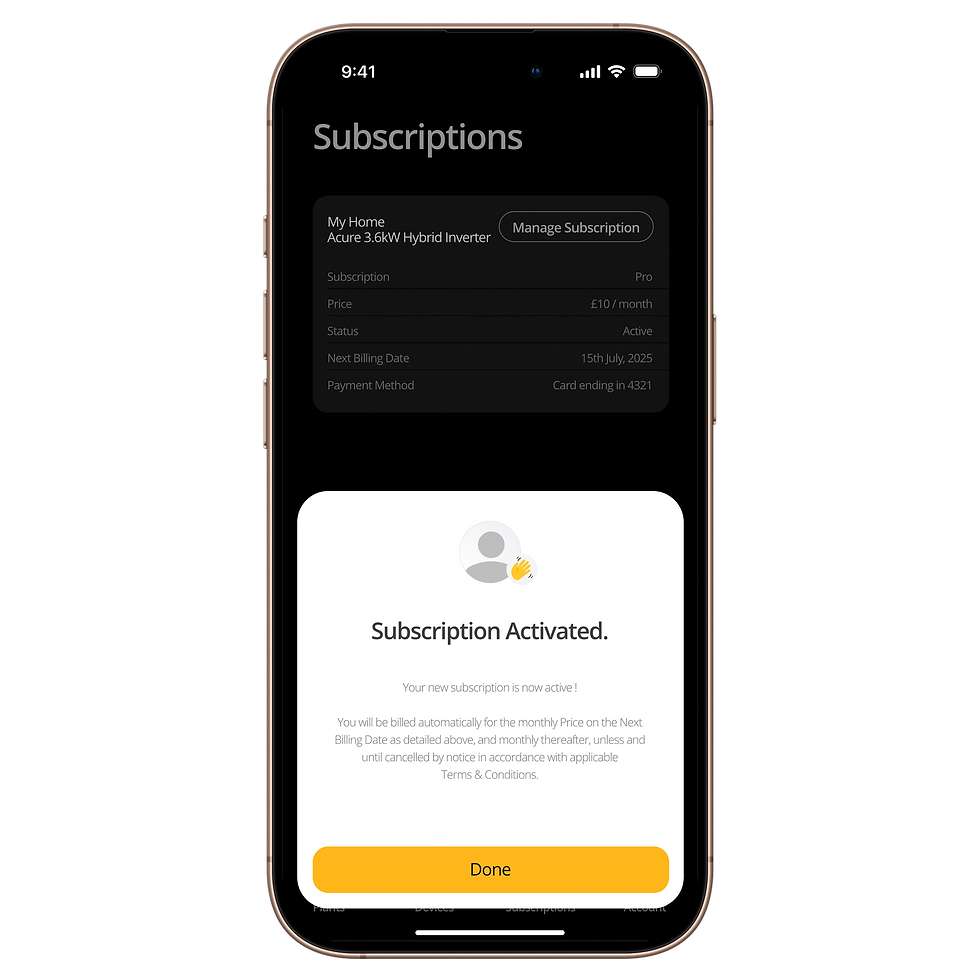



To view your billing history, sign in and access the Subscriptions section from the navigation bar. Select the relevant subscription and tap Manage Subscription. Within this menu, choose Payments & Billing to view a record of your payment history and related information.











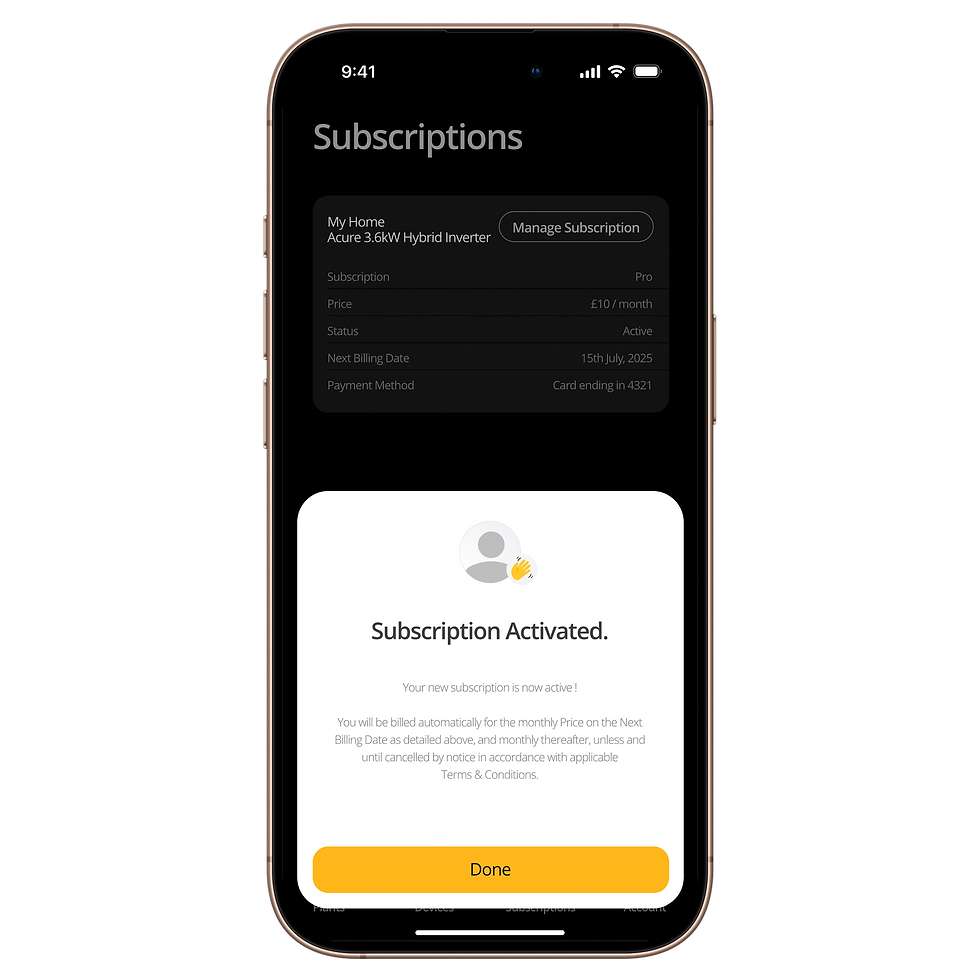



Currently, only one subscription can be taken out via the Connect Pro application, which will be applied to the single Plant identified in the details on this page.
For users with more than one Plant who want to take out additional subscriptions, please contact us. Details of the functionality included in a subscription are set out in Subscriptions within the Sunsynk Connect App.
For assistance, please email: subscription-support@sunsynk.com
Yes, existing Sunsynk Connect users can easily upgrade to Sunsynk Connect Pro. Your system data will remain fully accessible, and you’ll benefit from all the new features and enhancements that Sunsynk Connect Pro has to offer. All you need to do is download Sunsynk Connect Pro from the store, choose 'register an account, create your plant, and your historical data will migrate within 1 hour.
Currently, Sunsynk Connect Pro is compatible with all single-phase Sunsynk Standard and Ecco Hybrid Inverters up to 16kW. Support for our other inverter ranges is in development and testing, and will be included in the next release.
The additional subscription costs £10 per month for UK users or R240 per month for users in South Africa. Purchases are made through the App Store relevant to your device. Prices include local taxes and may change, so please check the current price within the app before purchasing. Terms and conditions apply. Payments are taken automatically monthly in advance unless and until cancelled.
The message “Today, you are gridless” means that your battery didn’t require a charge from the grid throughout the day/night, your energy needs were mostly met by your solar system and stored battery energy.
However, there may be brief moments when your home’s energy demand exceeds the maximum output your system can provide at that time. In these cases, the grid may supply a small amount of extra power to maintain stability and ensure your home runs smoothly. This doesn't mean your system relied on the grid for energy overall, just that a little top-up was needed during peak demand. You're still effectively operating off-grid for the majority of the day.Yes, Sunsynk Connect Pro is fully compatible with the existing hardware that works with the original Sunsynk Connect platform.
A web-based version of Sunsynk Connect Pro is currently in development and is expected to be released in the coming weeks.
The system currently updates data every 60 seconds.
No, all customers can access the basic capabilities of Sunsynk Connect Pro for free. However, the advanced capabilities, including AI-driven automation and optimisation, are available only to subscribers.
Yes, your historical data will remain accessible when you move to Sunsynk Connect Pro, provided you're using the same account and compatible hardware.
User must provide an internet connection for Sunsynk Connect Pro to function correctly, especially for AI features and real-time updates. The AI daily charge plan delivery mechanism includes automated resilience features to deal with temporary connectivity outages. Offline access is limited.
Yes, Sunsynk offers customer support via our helpdesk, and we will also be expanding our in-app support options in future updates. Visit sunsynkconnectpro.info/support
No. One of the core benefits delivered by the AI is planned use of battery storage capacity as a ‘reservoir’ so that you get the most out of available solar, navigating around ‘intermittency’ and delivering maximised self-consumption with minimal use of grid energy.
Yes, Sunsynk Connect will still be available free of charge for our customers however there will be no new features developed or released.
This is something that will follow very quickly after the launch of the app. The feature has already been built however it is still under test.
Subscriptions are flexible and can be cancelled at any time without penalty using the in-App process. To cancel your subscription, sign in to your account and navigate to Subscriptions via the bottom menu. Identify the subscription linked to the plant you want to update, and tap Manage Subscription. This will bring up the subscription details. Select Cancel Subscription, and confirm your choice when prompted. Your subscription will be cancelled, and your account will revert to the free plan. Cancellations take effect at the end of the monthly billing cycle.











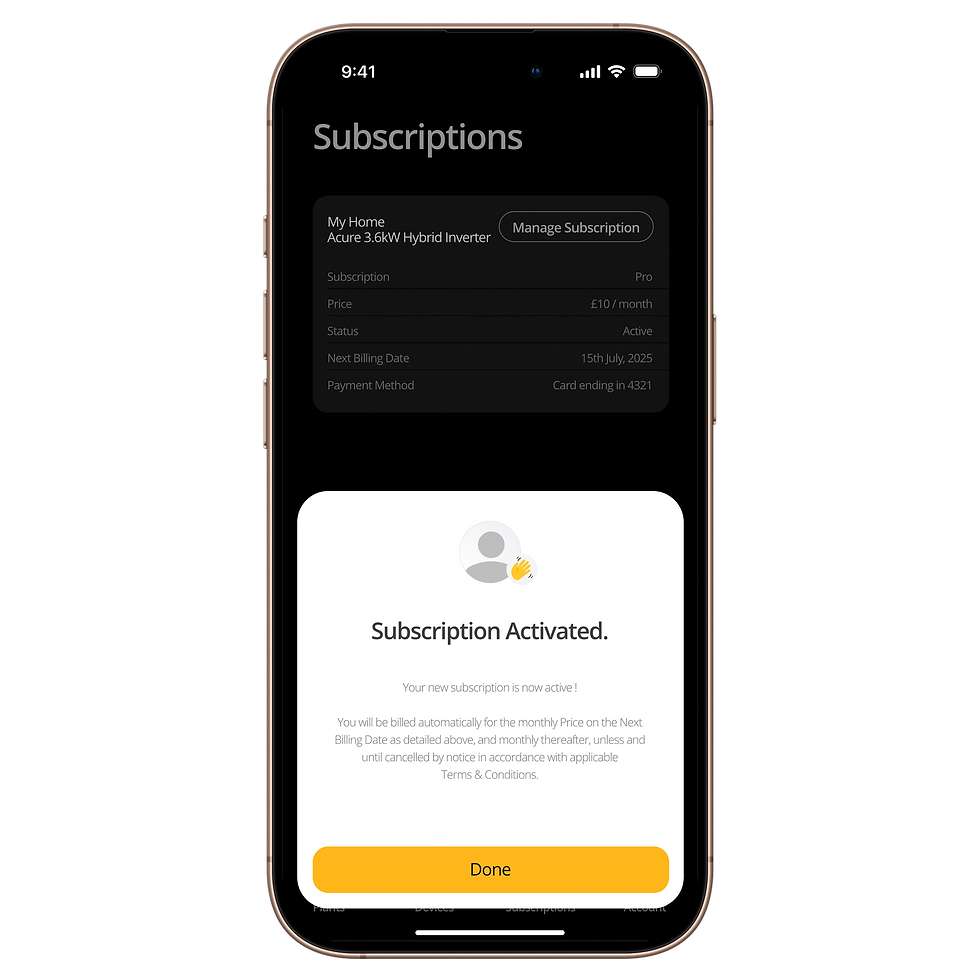



Frequently Asked Questions
Here you will find answers to the most commonly asked questions about using, setting up, and managing your Sunsynk Connect Pro system. We are committed to providing clear and helpful information to support our users. Whether you're new to Sunsynk Connect Pro or looking for guidance on specific features, this page is designed to assist you in getting the most out of your system. If your question is not addressed here, please feel free to contact our support team for further assistance.